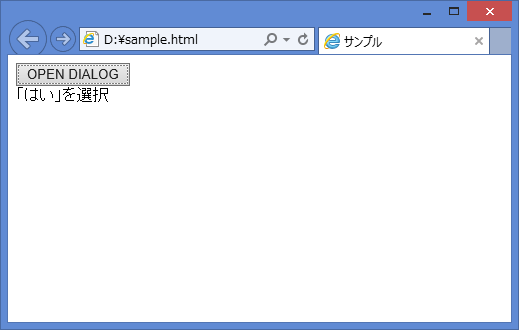HTML+javascript
<html>
<head>
<meta http-equiv="Content-Type" content="text/html; charset=UTF-8">
<title>サンプル</title>
<link href="./jquery-ui.min.css" rel="stylesheet" type="text/css"></link>
<script src="./jquery-1.12.0.min.js" type="text/javascript" charset="utf-8"></script>
<script src="./jquery-ui.min.js" type="text/javascript" charset="utf-8"></script>
<script type="text/javascript">
<!--
$(function () {
$("#btnOpenDialog").click(function () {
btnOpenDialogClick();
$("#result").text("メッセージダイアログが表示");
});
});
function btnOpenDialogClick() {
$("#showDialog").children("p").html("メッセージダイアログが表示されました。");
$("#showDialog").dialog({
title: "ダイアログサンプル",
width: "auto",
height: "auto",
modal: true,
resizable: false,
buttons: {
"はい": function () {
$(this).dialog("close");
}
},
open: function () {
$(this).parents('.ui-dialog-buttonpane button:eq(0)').focus();
}
});
}
// -->
</script>
</head>
<body >
<div id="main">
<input type="button" id="btnOpenDialog" value="OPEN DIALOG" />
<div id="result"></div>
</div>
<div id="showDialog" style="display:none;"><p></p></div>
</body>
</html>
<head>
<meta http-equiv="Content-Type" content="text/html; charset=UTF-8">
<title>サンプル</title>
<link href="./jquery-ui.min.css" rel="stylesheet" type="text/css"></link>
<script src="./jquery-1.12.0.min.js" type="text/javascript" charset="utf-8"></script>
<script src="./jquery-ui.min.js" type="text/javascript" charset="utf-8"></script>
<script type="text/javascript">
<!--
$(function () {
$("#btnOpenDialog").click(function () {
btnOpenDialogClick();
$("#result").text("メッセージダイアログが表示");
});
});
function btnOpenDialogClick() {
$("#showDialog").children("p").html("メッセージダイアログが表示されました。");
$("#showDialog").dialog({
title: "ダイアログサンプル",
width: "auto",
height: "auto",
modal: true,
resizable: false,
buttons: {
"はい": function () {
$(this).dialog("close");
}
},
open: function () {
$(this).parents('.ui-dialog-buttonpane button:eq(0)').focus();
}
});
}
// -->
</script>
</head>
<body >
<div id="main">
<input type="button" id="btnOpenDialog" value="OPEN DIALOG" />
<div id="result"></div>
</div>
<div id="showDialog" style="display:none;"><p></p></div>
</body>
</html>


とこのような感じで実現できますが、実はダイアログ表示が非同期で動作しておりJavaScriptの
btnOpenDialogClick()でダイアログ表示した後、ダイアログのClose(「はい」ボタンまたは「×」ボタンの押下を待たずに、
$("#result").text("メッセージダイアログが表示");が動作してしまう。
すこし改造して、ダイアログのClose後、処理が動作するようにする。
HTML+javascript
<html>
<head>
<meta http-equiv="Content-Type" content="text/html; charset=UTF-8">
<title>サンプル</title>
<link href="./jquery-ui.min.css" rel="stylesheet" type="text/css"></link>
<script src="./jquery-1.12.0.min.js" type="text/javascript" charset="utf-8"></script>
<script src="./jquery-ui.min.js" type="text/javascript" charset="utf-8"></script>
<script type="text/javascript">
<!--
$(function () {
$("#btnOpenDialog").click(function () {
btnOpenDialogClick(function (ret) {
$("#result").text("メッセージダイアログが表示");
});
});
});
function btnOpenDialogClick(response) {
$("#showDialog").children("p").html("メッセージダイアログが表示されました。");
$("#showDialog").dialog({
title: "ダイアログサンプル",
width: "auto",
height: "auto",
modal: true,
resizable: false,
buttons: {
"はい": function () {
$(this).dialog("close");
response();
}
},
open: function () {
$(this).parents('.ui-dialog-buttonpane button:eq(0)').focus();
}
});
}
// -->
</script>
</head>
<body >
<div id="main">
<input type="button" id="btnOpenDialog" value="OPEN DIALOG" />
<div id="result"></div>
</div>
<div id="showDialog" style="display:none;"><p></p></div>
</body>
</html>
<head>
<meta http-equiv="Content-Type" content="text/html; charset=UTF-8">
<title>サンプル</title>
<link href="./jquery-ui.min.css" rel="stylesheet" type="text/css"></link>
<script src="./jquery-1.12.0.min.js" type="text/javascript" charset="utf-8"></script>
<script src="./jquery-ui.min.js" type="text/javascript" charset="utf-8"></script>
<script type="text/javascript">
<!--
$(function () {
$("#btnOpenDialog").click(function () {
btnOpenDialogClick(function (ret) {
$("#result").text("メッセージダイアログが表示");
});
});
});
function btnOpenDialogClick(response) {
$("#showDialog").children("p").html("メッセージダイアログが表示されました。");
$("#showDialog").dialog({
title: "ダイアログサンプル",
width: "auto",
height: "auto",
modal: true,
resizable: false,
buttons: {
"はい": function () {
$(this).dialog("close");
response();
}
},
open: function () {
$(this).parents('.ui-dialog-buttonpane button:eq(0)').focus();
}
});
}
// -->
</script>
</head>
<body >
<div id="main">
<input type="button" id="btnOpenDialog" value="OPEN DIALOG" />
<div id="result"></div>
</div>
<div id="showDialog" style="display:none;"><p></p></div>
</body>
</html>



JQuery-UIのダウンロード